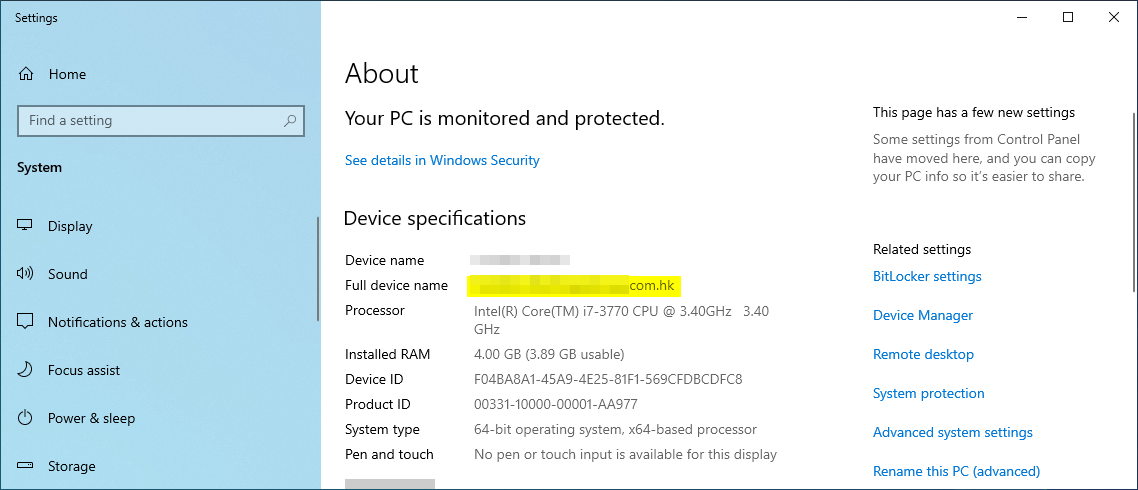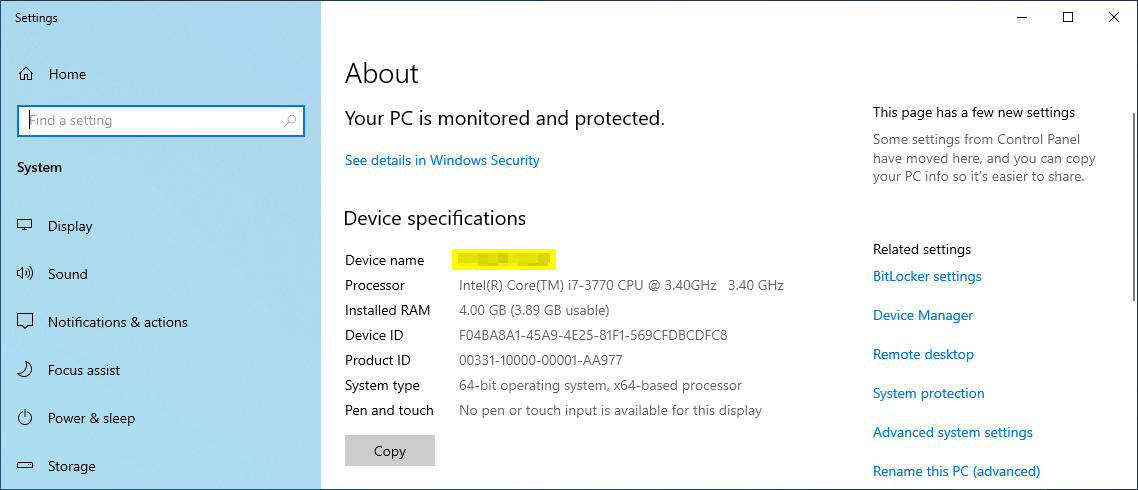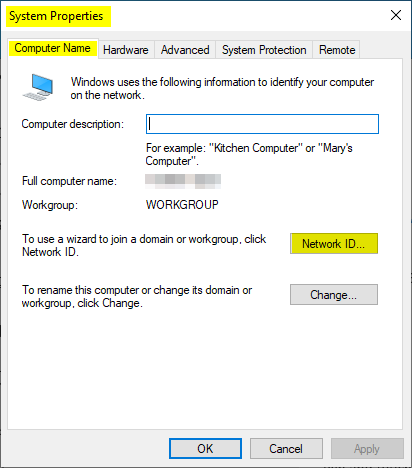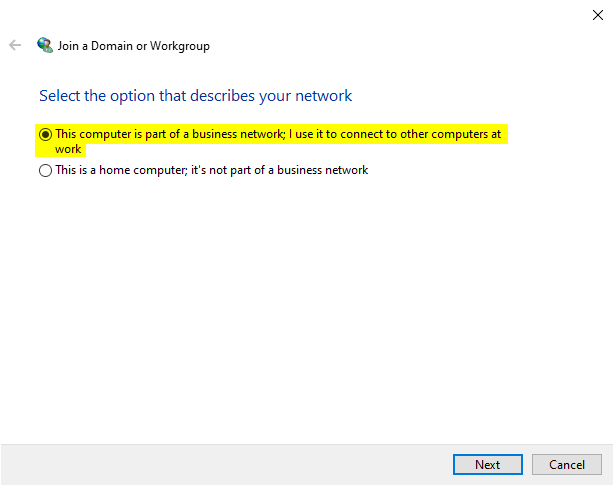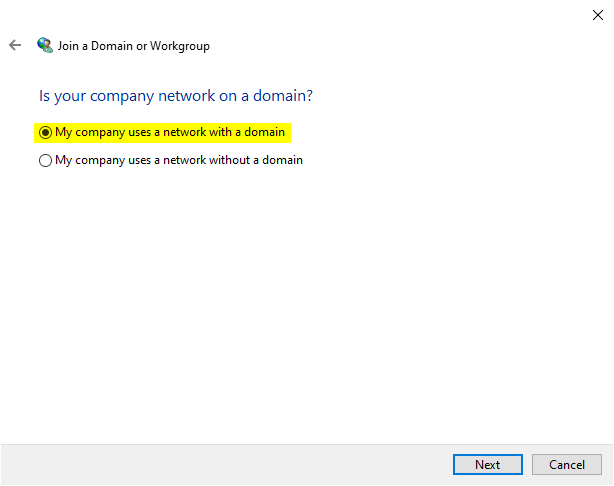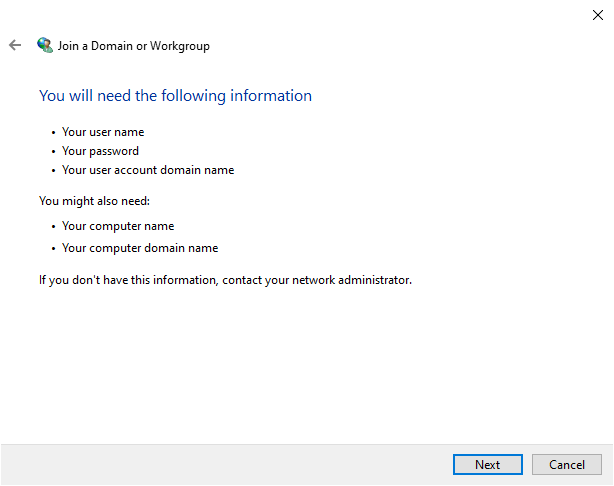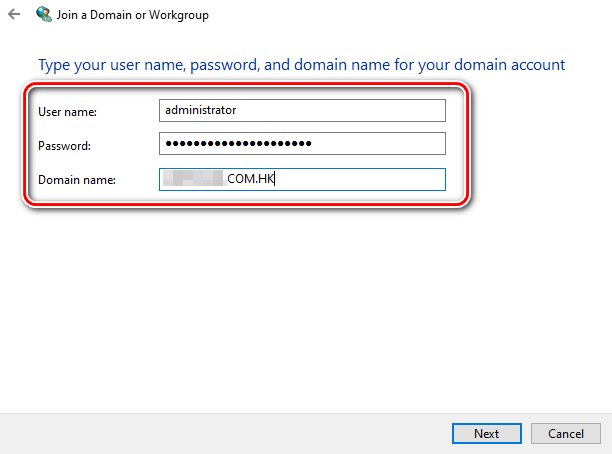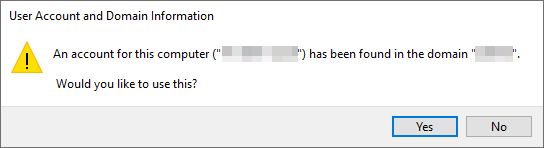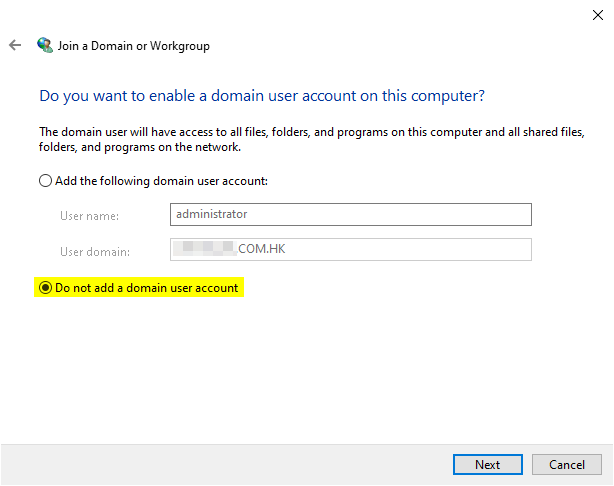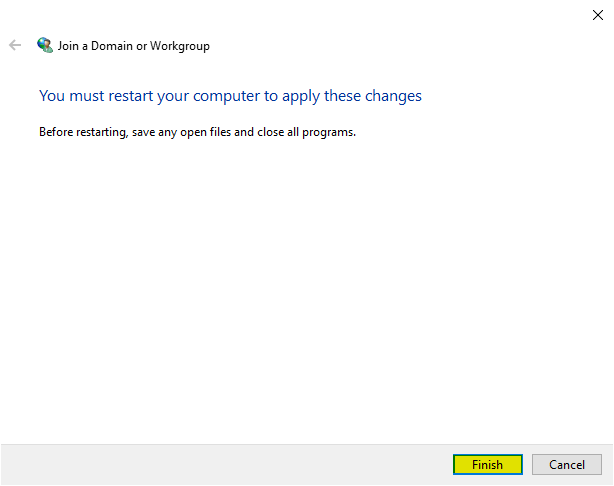How to Join a Domain with an Existing Computer Account in Server
Overview
In some situations, such as a system error or hard disk failure, Windows may not boot up properly and require a reinstallation. After reinstalling Windows, you might need to rejoin the computer to the domain.This tutorial will guide through the process of re-linking the computer to the existing domain account, which is more convenient than manually deleting the existing computer account from the domain controller server.
Step-by-Step Procedure
Rename the PC: Before rejoining the domain, ensure that the computer name matches the existing computer account in domain.
Navigate to System Properties > Computer Name > Network ID....
Choose the network type: Select the option "This computer is part of a business network; I use it to connect to other computers at work" and click Next.
Select the domain option: Choose "My company uses a network with a domain" and click Next.
Click Next to continue.
Provide domain credentials: Enter the required privileged domain account credentials and click Next.
Re-link the existing computer account: If the existing computer account is found in the domain, click Yes to re-link it.
Skip domain user account creation: Select "Do not add a domain user account" and click Next.
Finish and reboot: Click Finish and restart the computer.
Complete the domain rejoining: After logging in again, the computer will have rejoined the domain.
Conclusion
By following the steps, you can conveniently rejoin a domain without having to access the domain controller server to delete the existing computer account.This method provides an easier way to reconnect your computer to the domain after a system error or hard disk failure.