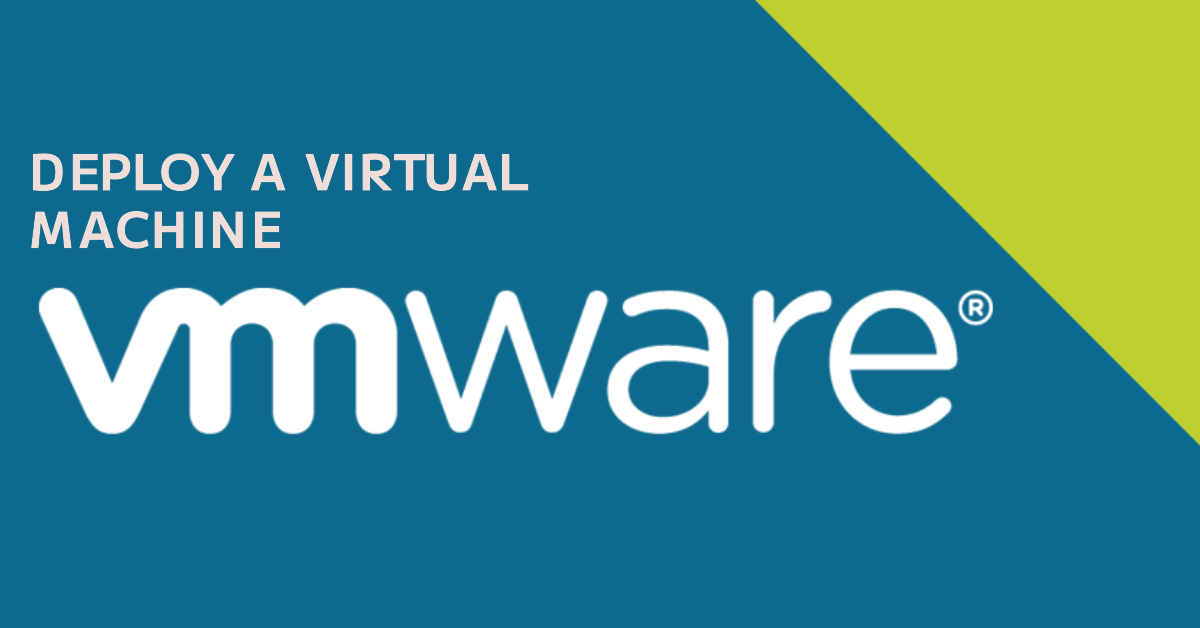Deploy a Virtual Machine from an OVA File in the VMware ESXi
Web Deploy Limitation
OVA deployment is limited to files under 1 GB in size due to Web browser limitations. To deploy an OVA file greater than 1 GB, extract the OVA file using tar and provide the OVF and VMDK files separately.
Breakdown Limitation
To deploy a large OVA file, Use OVFTool Command to Deploy OVA Packages is better solution.Deploy a VM via OVFTOOL
In this scenario,OVFToolhas been installed in windows OS. Open command prompt and run as administrator. go to the VMware OVF Tool directory "C:\Program Files\VMware\VMware OVF Tool"
Run the command syntax to deploy OVA
ovftool --sourceType=OVA --acceptAllEulas --X:skipContentLength --disableVerification --noSSLVerify -ds=DataStore -n=NEWVM --net:"network=VM Network" "D:\tmp\OVA_import\a-large-ova-file.ova" vi://root:"P@ssw0rd"@10.10.10.254| Option | Argument | Description |
|---|---|---|
ovftool | N/A | Command to invoke the OVF Tool. |
--sourceType | OVA | Specifies the type of the source file. In this case, it is an OVA file. |
--acceptAllEulas | N/A | Skips the end user license agreement (EULA) acceptance prompt. |
--X:skipContentLength | N/A | Skips the content length check during upload. |
--disableVerification | N/A | Disables SSL certificate verification. |
--noSSLVerify | N/A | Disables SSL certificate verification. |
-ds | DataStore | Specifies the name of the destination datastore. |
-n | NEWVM | Specifies the name of the new virtual machine. |
--net | "network=VM Network" | Specifies the name of the network to which the virtual machine will be connected. |
"D:\tmp\OVA_import\a-large-ova-file.ova" | N/A | Specifies the path to the OVA file to be imported. |
vi://root:"P@ssw0rd"@10.10.10.254 | N/A | Specifies the target location of the new virtual machine. |
Note: The values forDataStore,NEWVM,VM Network, and the target location may vary depending on the specific environment and requirements.
No network mapping issue
This problem occurred because we didn't know the OVA network or didn't remember it, which caused the network mapping issue.
Opening OVA source: D:tmpOVA_importa-large-ova-file.ova
The manifest validates
Opening VI target: vi://[email protected]:443/
Error: Invalid OVF name (data mgmt) specified in net mapping. OVF networks: data mgmt. Target networks: CVM_Payload VM Network VM Network 2 svm-iscsi-pg
Completed with errors
Re-mapping the network
The fix involves specifying the correct network names in the mapping using the --net option. To do this, use the syntax --net:"ovf_network_name=target_network_name".--net:"data=VM Network" --net:"mgmt=VM Network 2"In this case, the OVA network names are "data" and "mgmt", which should be mapped to "VM Network" and "VM Network 2".
Run the correct (final) command syntax to deploy OVA
C:\Program Files\VMware\VMware OVF Tool>ovftool --sourceType=OVA --acceptAllEulas --X:skipContentLength --disableVerification --noSSLVerify -ds=DataStore -n=NEWVM --net:"data=VM Network" --net:"mgmt=VM Network 2" "D:\tmp\OVA_import\a-large-ova-file.ova" vi://root:"P@ssw0rd"@10.10.10.254Opening OVA source: D:tmpOVA_importa-large-ova-file.ova
The manifest validates
Opening VI target: vi://[email protected]:443/
Deploying to VI: vi://[email protected]:443/
Transfer Completed
Completed successfully
Reference
- Deploy a Virtual Machine from an OVF or OVA File in the VMware Host Client
- OVFTOOL Download
- OVF Tool Command Syntax to Export and Deploy OVA/OVF Packages (1038709)
- OVFtool error: No network mapping specified