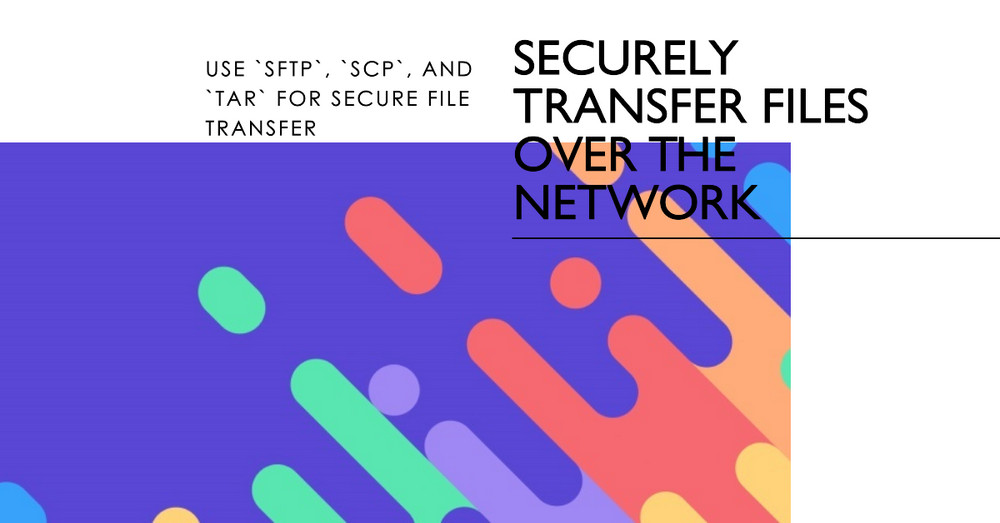Securely Transfer Files Over The Network
Secure File Transfer Protocol (SFTP)
SFTP, or Secure File Transfer Protocol, is a network protocol that provides file access, file transfer, and file management functionalities over any reliable data stream. It is typically used with the SSH protocol to provide secure file transfer, but it can be used with other protocols as well.
Use SFTP:
sftp username@remote-hostThis command will initiate an SFTP session with the remote-host. It will be prompted to enter the password for the username connecting with.
Once in the SFTP session, we can use ls to list files, cd to change directories, get to download files, and put to upload files. Here are syntax for reference:
| Server Actions | Command Syntax |
|---|---|
| Change directory | cd /etc/test or cd PATH |
| List files | ls dir |
| Create directory | mkdir directory |
| Delete directory | rmdir directory |
| Show current directory | pwd |
| Change group | chgrp groupname PATH |
| Change owner | chown username PATH |
| Change permissions | chmod 644 PATH (where 644 is an example of permissions) |
| Create link | ln oldname newname |
| Delete file or directory | rm PATH |
| Rename file or directory | rename oldname newname |
| Exit server | exit, bye, or quit |
| Client Actions | Command Syntax |
|---|---|
| Change local directory | lcd PATH |
| List local files | lls |
| Create local directory | lmkdir directory |
| Show current local directory | lpwd |
| Upload file to server | put [local directory or file] [remote] |
| Download file from server | get [remote host directory or file] [local machine] |
| Wildcards supported | Use * or *.rpm in file names for uploading/downloading multiple files |
Secure Copy Protocol (SCP)
Secure Copy Protocol (SCP) is a means of securely transferring computer files between a local and a remote host or between two remote hosts. It uses SSH for data transfer and provides the same authentication and security as SSH.
i. (push file) The example of using SCP to transfer files:
scp "/path/to/localFile" username@remote-host:/path/to/remoteDirectoryThis command will copy the file localFile from local machine to the remoteDirectory on the remote-host.
ii. (push directory) The example of using SCP to transfer directory, the -r (recursive) option is require:
scp -r /path/to/localDirectory username@remote-host:/path/to/remoteDirectoryiii. (pull file) To copy a file from the remote host to local machine:
scp username@remote-host:/path/to/remoteFile /path/to/localDirectory| Option | Description |
|---|---|
-p | Preserves the original file's permissions and metadata. |
-r | Recursively copies directories and their contents. |
-l speed | Limits the transfer speed to the specified rate in Kbps. For example, -l 800 limits the speed to 100 KB/s. |
Transfer files via TAR on SSH
TAR over SSH provides end-to-end encryption, which means that the contents of the transferred files are protected from unauthorized access. It also allows you to transfer multiple files or directories in a single archive, which can be more efficient than transferring them individually.
tar czf - /path/to/directory | ssh user@remotehost "tar xzf - -C /remote/path"This command will create a compressed tarball of the directory located at /path/to/directory, and then pipe the output to the ssh command, which will connect to the remote host as user and extract the contents of the tarball to the directory located at /remote/path.
| Actions | Command Syntax | |
|---|---|---|
| Create compressed tarball of a directory | tar czf - /path/to/directory | |
| Pipe output to SSH command | ` | ` |
| Connect to remote host | ssh user@remotehost | |
| Extract tarball to specify directory | tar xzf - -C /remote/path | |
c: Create new archive | tar c | |
z: Compress with gzip | tar z | |
f: Write archive to file | tar f | |
-: Output to stdout instead of file | tar - | |
x: Extract files from archive | tar x |
Conclusion
These are the fundamentals of using sftp, scp, and tar on Linux. They are robust tools that, once mastered, can greatly aid in managing and transferring files between systems.