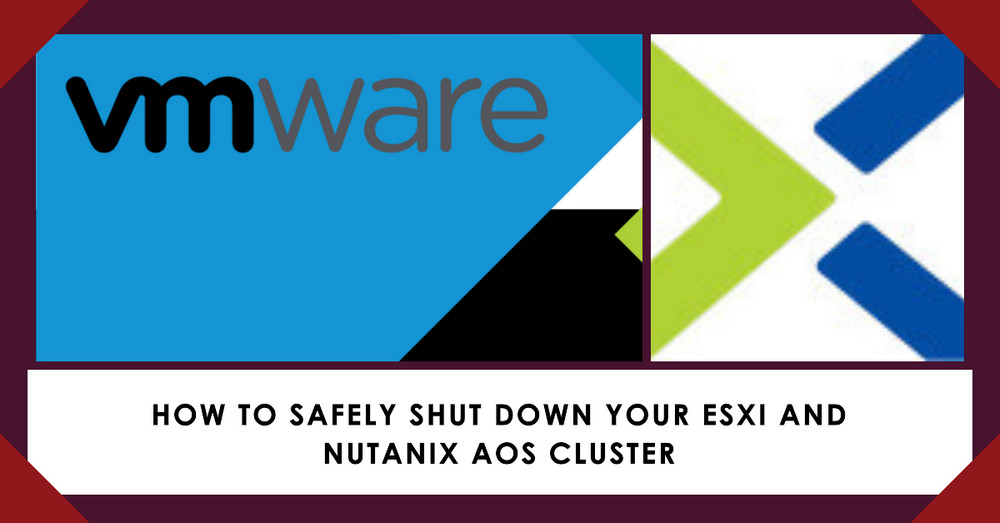How To Safely Shut Down Your ESXi and Nutanix AOS Cluster
About
Shut down all hosts in a Nutanix cluster that is running VMware ESXi for maintenance.
General Process
- Run NCC Health Check via Nutanix Web Console
- Shut down all VMs in the vCenter
- Shut down the vCenter (VM)
- Stop the Nutanix Cluster and Shut down CVM
- Shut down each Node (Host)
- Powering on the nodes and cluster after a shutdown
- Start Nutanix cluster
- Start All VMs
| Power Off |
1. Run NCC Health Check via Nutanix Web Console
Note: Upgrade to the latest version of NCC before proceeding with the following steps.
i. Upgrade NCC to latest version
ii. Run NCC Health Check
Check that everything is working well, then could proceed to the next step.
2. Shut down All VMs in the vCenter
NOTE : Do not shut down the Nutanix Controller VMs (CVM).
i. The DRS setting must be set to 'Manual' before shutting down all VMs.
ii. Start the process of shutting down all virtual machines using vCenter.
3. Shut down the vCenter (VM)
Note: Remember the host on which the vCenter is currently running.
* Host will be assigned automatically based on the cluster, and their names should fall within the range of vms01-08.
Method 1: Login - vCenter Server Management to shut down (via Browser)
Method 2: To shut down via Remote Console
4. Stop the Nutanix Cluster and Shut down CVM
i. Stop the Nutanix cluster
Log in to one of CVM using SSH and execute the following command to stop the Nutanix cluster:
cluster stopWait until output similar to the following is displayed for every Controller VM in the cluster before proceeding:
ii. Shut down CVM:
Referring to the 'HCI IP Information Table', log in to each CVM using SSH and execute the following command to shut down:
sudo shutdown -P now5. Shut down each Node (Host)
Method01: via GUI
Log in to each node (ESXi) using a browser to follow the indicators.
i. Put host in maintenance mode:
ii. Shut down the host:
Method02: via Command line
Log in to each Node (ESXi) using SSH and execute the following command
i. Put host in maintenance mode:
esxcli system maintenanceMode set --enable trueii. Shut down the host:
poweroff| Power On |
6. Powering on the Nodes and Cluster
After the shutdown
i. Power On all Nodes via IPMI. (Or turn it on by pressing the physical power button on the front)
ii. Log in to each node (ESXi) using a browser and select Exit Maintenance Mode.

Or, log in to each Node using SSH and execute the following command
esxcli system maintenanceMode set --enable falseiii. Log in the node that previous was recorded (e.g.vms01) , then Right-click the vCenter and select Power > Power on.
Or, log in to the Node (vms01) using SSH and execute the following command
vim-cmd vmsvc/power.on "$(vim-cmd vmsvc/getallvms | grep -ia "vCenter" | cut -d ' ' -f 1)"Wait for approximately 5 minutes for all services to start on the VM.
iv. Right-click each CVM and select Power > Power on via vCenter
Or, log in to Each Node (ESXi) using SSH and execute the following command
vim-cmd vmsvc/power.on "$(vim-cmd vmsvc/getallvms | grep -ia "NTNX-*-CVM" | cut -d ' ' -f 1)"7. Start Nutanix Cluster
i. Log on to any of the CVMs in the cluster via SSH with the nutanix user credentials.
ii. Start the Nutanix cluster by issuing the following command:
cluster startWhen the cluster starts, output similar to the following is displayed for each Controller VM in the cluster:
iii. Confirm that all cluster services are running on the Controller VMs.
cluster status2023-07-11 03:38:45,982Z INFO MainThread cluster:3088 Success! (*The last in line.)
iv. Confirm that all Nutanix datastores are available:
Right-click the ESXi host in the vSphere client and select Rescan for Datastores.
8. Start All VMs
i. Power On all virtual machines using vCenter.
ii. The DRS setting must be set to 'Fully Automated' after Power On all VMs.